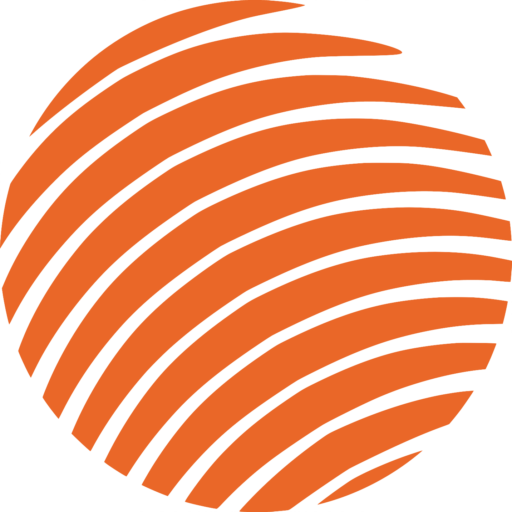Microsoft Teams
This page will give an overview of how to navigate through the basic functions of Teams. It discusses helpful tips and tricks to help you to become more organized and successful in the office and when working from home.
How to Navigate Microsoft Teams
What You Will Learn in this Section:
- Downloading the app & signing in
- Overview of navigation box (Teams & templates)
- Joining an existing or creating a new team
- Editing settings
- Channels within teams
- Posts & conversations
- Reply, format text, attach files, new documents, posts/files tabs
- Activity, filters & chat
- Calendar
- Join meeting
- Settings/configurations
- Options in meeting
- Sharing content
- Calls
- Files
What You Will Learn in this Section:
- Launch tasks
- Pin tasks/apps to left side
- Organization of tasks
- My tasks, entering tasks
- Enter details
- Bulk edit
- Filtering
- View active/complete tasks
- Difference between to do and tasks
- Add new lists
- Group or team plan
- Assign group tasks & entering details
- Sharing link
- ‘bulk editing
- Filter by date, priority label, bucket assignment, view & add bucket
- Chart view, vs schedule view
What You Will Learn in this Section:
- Avoiding distractions
- Reducing background noise
- Changing your background
- Screen sharing with &
without Sound - Adding someone to a video
call - Inviting team to meeting
- Improved join screen
- Integrated meeting options
- Manage attendance options & attendance reports
- Copy & share meeting link
- Requesting to join
- Urgent notifications
- Spotlight speakers
- Shortcut keys
- Include computer sound
- Record meeting
- Transcribe meeting (MS stream)
- Breakout rooms
- Insert polls in meetings
- Whiteboard
- Turn off incoming video
- Focus on full screen mode
- Together mode
- Leave or end meeting